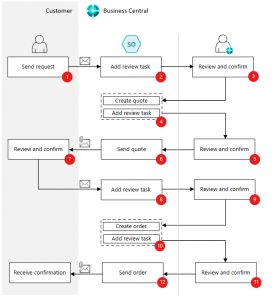What’s Working Well
The Sales Agent in Business Central is showing promise. One of the most helpful features is its ability to automatically identify contacts, and if a contact doesn’t exist, you can create one instantly—a huge win for usability.
We’ve started testing with a clean order created directly in BC, which represents the “happy path.” The agent performs well in this scenario and demonstrates its potential to streamline workflows.
Setup Process: Step-by-Step
- Mailbox Configuration: Create a dedicated test mailbox to isolate agent activity. Use inbox rules to move messages from your main inbox to this mailbox so only relevant messages are processed.
- Agent Activation: You can activate the agent using your current user account or an Office 365 dedicated test mailbox.
- Sales Order Creation: Copy an existing sales order in BC, print the confirmation, and email it to the test inbox. The agent should pick up the message and begin processing.
- Sample Email for Testing: See Sample below
- Monitoring Agent Behavior: Watch for response delays, item recognition issues, and quote creation failures.
- Quota Awareness: Be mindful of monthly message limits. Customers are running out of quota quickly, which slows down testing and discourages adoption.
- Documentation & Support: Review setup videos and documentation from Microsoft. These resources can help identify missing configuration steps.
Best Practices for Testing
- Start with the Happy Path: Use clean, complete orders created in Business Central to validate core functionality.
- Track Message Usage: Monitor how many messages are consumed per transaction to understand quota impact.
- Test Incrementally: Introduce complexity gradually, starting with simple scenarios and building toward edge cases.
- Use a Dedicated Environment: Isolate testing from production to ensure clean data and avoid unintended consequences.
- Engage Stakeholders Early: Share findings with product teams and support staff to align on expectations and improvements.
- Document Everything: Maintain a testing journal with screenshots, message logs, and outcomes to support feedback and troubleshooting.
Gotchas to Watch For
- Item Recognition Failures
- Message Usage Anxiety
- Quota Limits
-
Configuration Checks
- Review Setup Options: Make sure your review if you want “Select only Available Items” and “Include capable to promise” in your agent configuration. These settings directly affect how item availability is calculated and communicated if you want to only create Quote for available quantity. In my sample testing I unchecked them.
- Set Customer Default Location: If you’ve enabled “Only Available Items,” ensure the customer has a default location set. If left blank, the agent will check availability in a blank location, which can lead to misleading results.
These issues mirror challenges seen with the Payables Agent and highlight the need for better visibility and responsiveness.
Agent Process Flow: How It Works
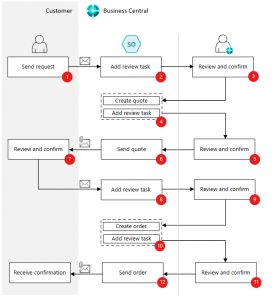
The Sales Order Agent in Business Central automates the process of capturing sales orders from customer emails. Here's a simplified breakdown of how the agent works, based on Microsoft Learn:
- Email Monitoring: The agent monitors a designated inbox for incoming customer requests.
- Customer Identification: It uses AI to locate the customer in Business Central. If the contact doesn’t exist, it prompts the user to create one.
- Clarification Loop: If key details are missing or multiple options are available, the agent engages in a multi-turn email conversation to clarify the request.
- Item Availability Check: The agent checks item availability and informs the customer about stock status.
- Quote Generation: Once the request is clear, the agent generates a sales quote in PDF format including items, quantities, prices, taxes, delivery dates, and references.
- User Involvement: Users may be asked to review outgoing messages or provide missing data.
- Autonomous Execution: The agent navigates Business Central using UI metadata and page data to complete tasks.
Sample Email for Testing
To simulate a real customer request, use this sample email format from Microsoft Learn:
Subject: Request for Sales Quote
We are in the process of purchasing furniture for our lodge, and after reviewing your website I would like to request a quote for the following items:
-
- 2 Antwerp tables
- 4 Berlin chairs
- 4 Rome chairs
Could you please provide a sales quote? We will need the items delivered by September 2nd. Additionally, please note our purchase order number: DC1011234.
Regards,
[Customer Name]
Send this email to your test inbox and monitor how the agent responds. This is a great way to validate the full process flow and identify any gaps in setup or behavior.
Stay Tuned
This is just the beginning. I’ll be continuing my journey testing both the Sales Agent and the Payables Agent in Business Central. Stay tuned for deeper insights, edge case evaluations, and real-world customer feedback as we push these tools to their limits.